Dialogic® Brooktrout® Fax over IP - more articles
How to activate a Dialogic Brooktrout SR140 license
Dialogic® Brooktrout® SR140 Fax Software product activation checks the product license key information and provides a permanent or restricted demonstration license file for use on a particular system.
To obtain a license file you provide the license key and the system node ID.
The license key may also be called the License Activation Code (LAC). This code is provided to you on the license certificate for the Dialogic® Brooktrout SR140 Fax Software that you purchased, or on the demonstration Brooktrout SR140 Fax Software license that you were provided with.
The system node ID (also called 'node lock') uniquely identifies the system on which you wish to install the Brooktrout SR140 Fax Software. There are two types of node IDs or node locks: 'VID' and 'Composite'.
The following image shows a VID Node Lock (note that the 'Node Lock Type' is given as 'VID'):
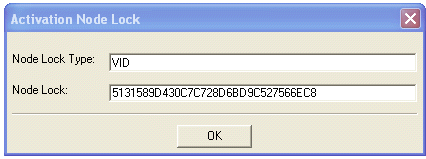
The following image shows a Composite Node Lock (note that the 'Node Lock Type' is not given):
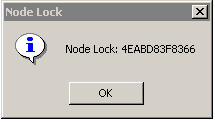
The activation process sends the license key and node lock to the Dialogic® License Activation Center. An activation authorization - in the form of a license file - is returned.
When the license file has been received, activation is complete and you should be able to use the product. Your Brooktrout SR140 Fax Software is now locked to your system and cannot be moved to another system without going through a re-hosting process.
Demonstration licenses have limited functionality and run for a limited time. You can upgrade a demonstration license to a permanent license by activating a new license key. You do not have to re-install the software, but you do need to remove the demonstration license.
Activation steps
Since the SR140 Software is node locked, you need to decide which machine you are going to use before requesting the license file.
On the chosen system, run the Dialogic® Brooktrout® SR140 License Manager in order to activate your license. The License Manager should be included with a 3rd-party LAN-fax application, and can be started using Start -> All Programs -> Brooktrout -> Brooktrout License Manager, or by clicking the "License" button in the Dialogic® Brooktrout® Configuration Tool, which should also be included with the applicable 3rd-party LAN-fax program.
The Brooktrout SR140 License Manager and the Brooktrout Configuration Tool are also included in the Dialogic Brooktrout FVD tool, available for download here.
You will be offered the following ways to activate the product:
- Automatically, directly over the Internet ('this computer is connected to the Internet')
- Using the Dialogic website ('interactive web method')
- Manual ('create a request for email or fax')

1. Using the Automatic method, the Brooktrout SR140 License Manager sends the node ID (VID or Composite) to the Dialogic activation server.
If the system on which you want to install the SR140 Software is connected to the Internet, you can activate your license key automatically. You do not need a web browser to do this. The License Activation Center processes your request and, if successful, returns a response immediately, telling you that your license has been installed.
If the system is not connected to the Internet, or you tried the Automatic method and did not get a response immediately, you can send your license request from another computer using the web, email, or by fax.
2. To activate your SR140 Software license on the web using a computer that has web access (the interactive web method), use a web browser to go to the License Activation Center at www.dialogic.com/activation. The License Activation Wizard tells you what to enter (including the Host ID of this system) to get your license file. After successfully processing the activation information, the option to save the license file is offered. When you download the license file, it will be saved on the computer you are using to access the Internet, so it will need to be copied to the system with the SR140 Software. The Brooktrout License Manager can be then used to install the license.
It is critical that you enter the Node Lock information (Node Lock ID and Node Lock Type) on the website without errors. The software will generate an unusable license if you enter incorrect Node Lock information. A second attempt to obtain the license using corrected Node Lock information is considered to be a re-host request.
For Dialogic® Brooktrout® SDK 5.2 (corresponding to boston.sys driver version 5.4) or greater, the node ID type is 'VID'.
For Brooktrout SDK versions before 5.2, the node ID type is 'Composite'.
If you are not sure of the version of the Brooktrout SDK or Brooktrout Boston driver you're using, you can also check the version of the Brooktrout License Manager using the Help->About menu option. If the version number is 2.0 or greater, then you should select the Node ID as VID. Version 2.0 (and greater) of the Brooktrout License Manager explicitly indicate that the Node Lock Type is VID.
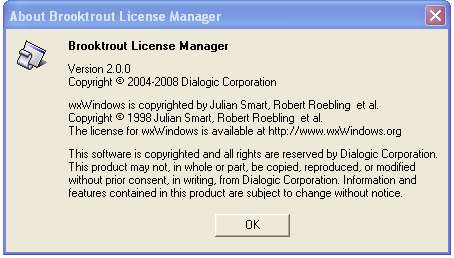
If the License Manager version is less than 2.0, then you should select the Node ID as Composite. Versions of License Manager before 2.0 do not specify the Node Lock Type.
For more details on the Node Lock Type, click here.
3. If you choose to activate by email or fax, the Activation Wizard gathers the information you need and tells you where to send it. Once the information is received, Dialogic will then perform the activation for you and send your license file to you by email.
If License Manager encounters an error, the error is recorded in the error log file. This ASCII text file is called BrktLicMgr.log and is stored in the application current working directory. Please see the error log file for more information.
The error log file includes:
License Manager version
Diagnostic information
- If a License Key is invalid because of a data-entry error, re-enter the correct license key by running the License Activation Wizard again. If the license key has been entered correctly but the request status is 'invalid', please contact Dialogic Technical Support.
- License Key already in use.
If you attempt to activate a license key for the second time from the same or another computer, it is considered to be a re-hosting request.
- Activation Center unavailable.
The Dialogic License Activation Center cannot be reached because the Dialogic License Activation Center computer is temporarily unavailable or you are experiencing temporary Internet problems. Attempt to correct the problem and retry the request. If failures persist, please contact Dialogic Technical Support
About Dialogic's License Activation Center
The Dialogic’s License Activation Center www.dialogic.com/activation can also be used to view your software license (and you can save it again in case you lose your license file) and to re-host your license. You can only re-host a purchased license ONCE, and a demo license cannot be re-hosted.
To enter the Activation Center, type in the license key (LAC):
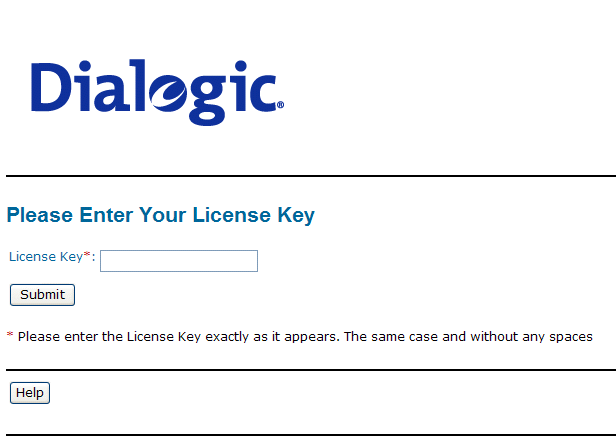
See also:SR140 license errors reported by License Manager
How to remove a Dialogic Brooktrout SR140 license
How to re-host an SR140 license
Determining the SR140 License Node ID (Node Lock)
First published: 02-Feb-2009
Last published: 16-Dec-2010
Open access: Product rule: logon; Page rule: open