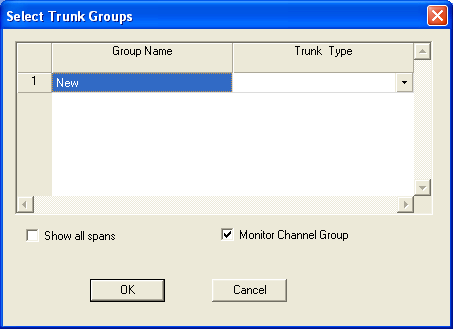
You are here: SwitchKit® Development Environment - CSA User’s Guide > 7 System Provisioning and Monitoring > Menu for Monitoring Channels

Monitor Channel
You can monitor channels by selecting the menu: Monitor®Channel®New Window or Monitor®Trunk Group ®New Window. In the Select Trunk Groups dialog box, ensure that the Monitor Channel Group option is checked. Highlight a trunk group you want to monitor and then, in the Trunk Type column, make a selection.
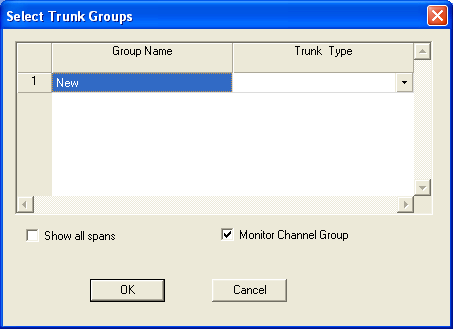
Click OK and the Monitoring Channels window opens.
Important! When Show all Spans is checked, then all the trunk groups will be disabled and queries will not be sent on any of the trunk groups.
See the example screen shot on the next page.
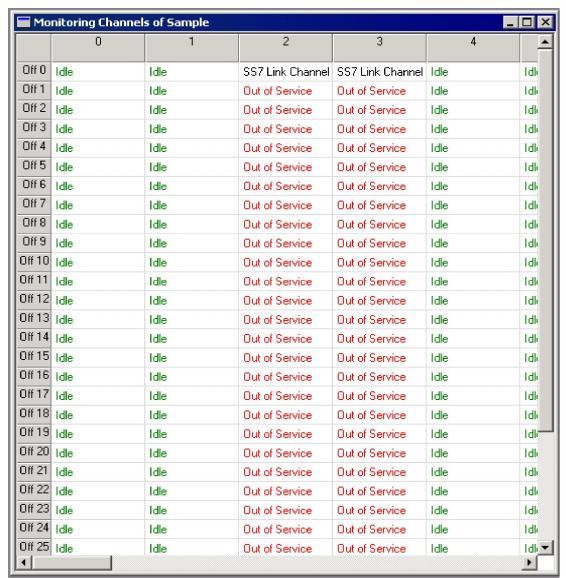
Related Menu Items
To access the following menu items, right-click the Monitoring Channels of ... window and select an option. See the next screen shot.
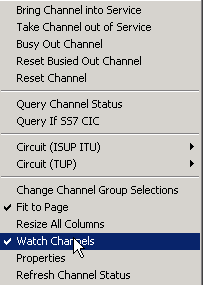
You may choose to block, unblock, or reset the selected circuit.
Circuit (TUP)
You may choose to block, unblock or reset on the selected circuit.
Change Channel Group Selections
Use the Change Channel Group Selections menu to change the selected channel group for the current monitor channel view.
Specify Channel Range
Use this menu to specify the channel range to be viewed.
Fit to Page
Use the Fit to Page menu to specify the monitor channel window size specifications.
Resize all Columns
Use this menu to resize all columns to the size of the current selection.
Watch Channels
Use the Watch Channels menu to see the call processing status of the channels. This feature affects the LLC performance because it displays the entire events associated with call processing.
Properties
Use this menu to view the properties of the current selection.
Refresh Channel Status
Use this menu to update the status of the channels by sending a System Configuration Query message. The message always returns the status of a span. Sending this message to one channel updates all channels in the span.