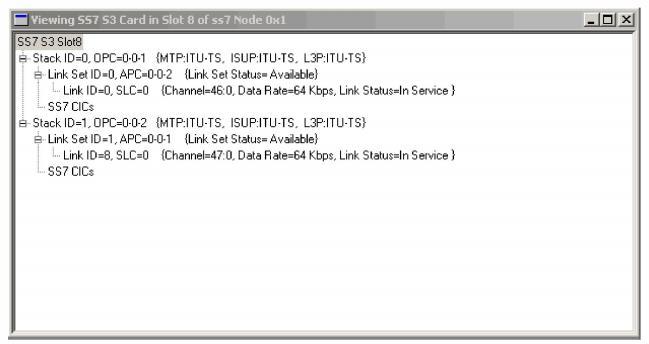
You are here: SwitchKit® Development Environment - CSA User’s Guide > 7 System Provisioning and Monitoring > SS7 Card View

When you open the SS7 card view, you see the SS7 ID and the Stack ID. In front of the Stack ID is an addition sign, which indicates that at least one Link Set is configured on your card. Click the addition sign to open the tree under the Stack ID. You see all link sets and link IDs.
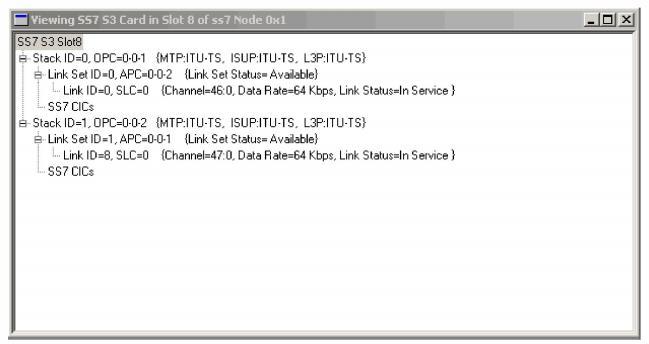
Query IP Addresses
To view the IP information for the SS7 ports, in the monitoring mode of the node view, right click the SS7 Series 3 card and select IP address Information from the menu. IP Address A is Port A. IP Address B is Port B.
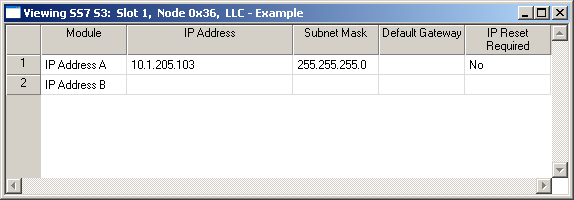
Block and Unblock CICs
You can block and unblock CICs from the monitoring mode window, but the status shown here is the same whether the CIC is blocked locally or remotely.
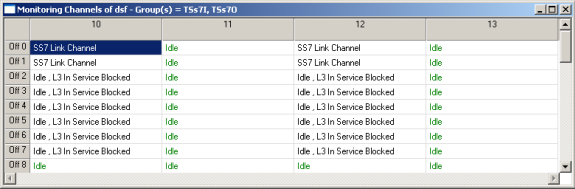
To get more detailed CIC information, from the SS7 card view, either right-click the SS7 CIC, or select the stack of interest and select Provisioning ®SS7® CIC Info.
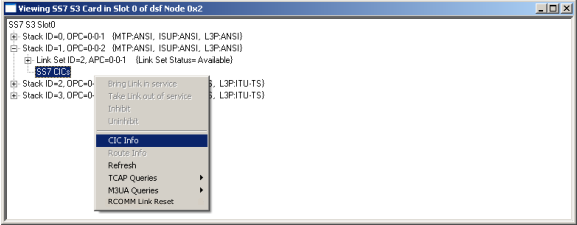
The SS7 User Info dialog box opens.
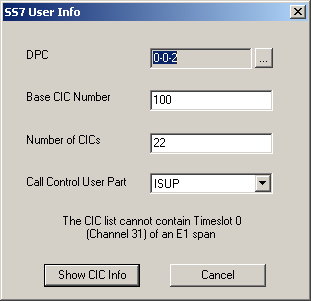
Enter the DPC & CIC info precisely as the SS7 card is configured and then click Show CIC Info.
.Now the CIC information is shown with specific block status information related to local and remote.
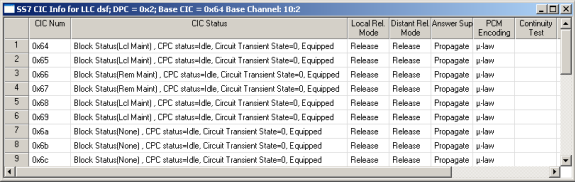
Remote Communication Link Reset
To reset a remote node in an SS7/EXS® multi-node system, right-click an SS7 stack in the SS7 monitoring view and select RComm Link Reset from the menu. See the next screen shot.
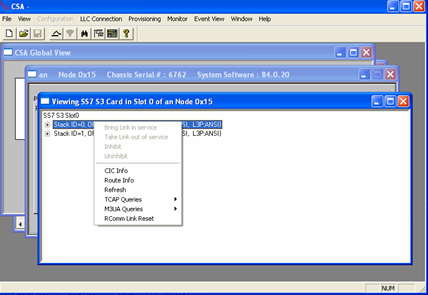
Next, the following message will pop up for confirmation. Click OK:
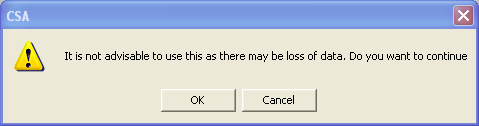
In the next dialog box, enter the Logical Node ID of the remote node that you want to reset:
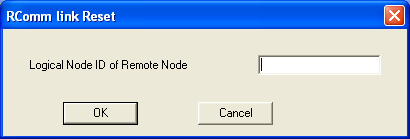
If the correct Logical Node ID is entered then the remote node is taken out-of-service and then brought back in-service.