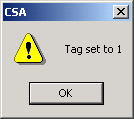
You are here: SwitchKit® Development Environment - CSA User’s Guide > 7 System Provisioning and Monitoring > Querying and Setting a Tag on a Card
Querying and Setting a Tag on a Card

This procedures describes how to query and set a tag on a card in the monitoring mode.
Before you begin
Open the CSA. Ensure that the LLC and SwitchManager are running. For information on running the LLC and SwitchManager, refer to the SwitchKit documentation.
Querying a Tag
To query a a card in a live system do the following:
1 In the global view, double-click on the monitor icon to display the populated node view.
2 To get to the Query Card Tag menu, do the following:
• Right-click the card you want to query and select: Query Card Tag.
3 After the next dialog box opens, click OK.
Important! A tag value of one indicates the card is configured.
Setting a Tag
This option may be used, for example, in a case when the tag has been lost during a switchover. To set a card tag in a live system do the following:
1 In the global view, double-click on the monitor icon to display the populated node view.
2 To get to the Set Card Tag menu, do the following:
• Right-click the card you want to set and select: Set Card Tag.
After the next dialog box opens, click OK:
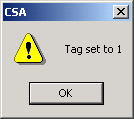
The tag for the card has now been set.