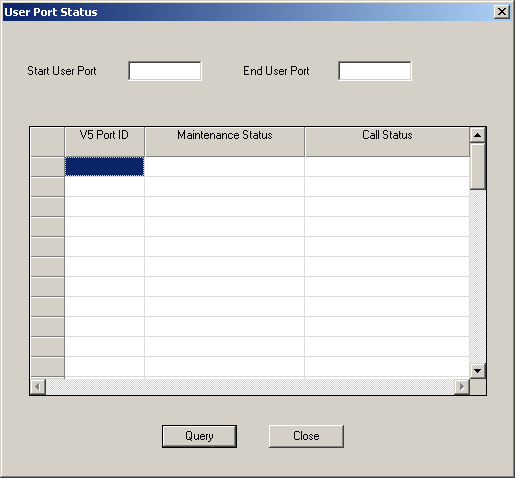
You are here: SwitchKit® Development Environment - CSA User’s Guide > 7 System Provisioning and Monitoring > Querying the Status of a V5.2 User Port
Querying the Status of a V5.2 User Port

This procedure describes how to check the status of a V5.2 user port.
Before you begin
LLC and SwitchManager must be running. For information on running the LLC and SwitchManager refer to the SwitchKit documentation.
Querying User Port Status
Follow the steps below to check the status of a user port.
1 In the dialog box, Viewing ISDN S3 Interface..., highlight the user port that you want to check.
2 Right-click the user port and then select User Port® Show User Port Status.
The User Port Status dialog box opens:
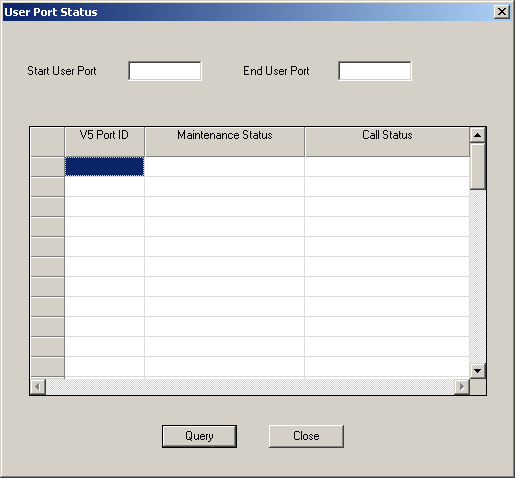
Important! The maximum user port range that you can enter at a given time is 50. For example, you could use 1100 as the Start User Port and 1149 as the End User Port.
3 Enter the Start User Port and the End User Port that you want to check.
4 Click Query.
The next dialog box opens:
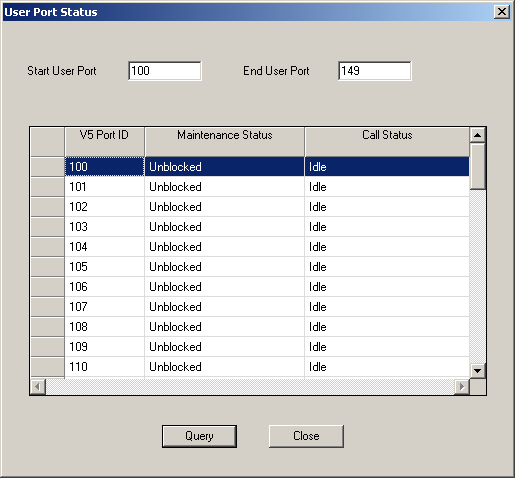
5 You may enter another range for the Start User Port and End User Port, and continue to query. If you are finished querying, click Close.
