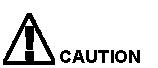 If you reset a card, all the card configuration settings will be lost. If you reset the CSP Matrix Series 3 card, all cards will be reset and lose their configuration.
If you reset a card, all the card configuration settings will be lost. If you reset the CSP Matrix Series 3 card, all cards will be reset and lose their configuration.You are here: SwitchKit® Development Environment - CSA User’s Guide > 2 Basic Configuration - System/Node > Resetting Card Configuration

This procedure describes how to reset a card’s configuration. By doing this configuration you add a ResetConfig message to a new configuration file.
Before you begin
To reset cards, you must have an open node view window.
Resetting Card Configuration
Follow the steps below for the card reset:
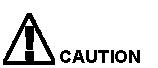 If you reset a card, all the card configuration settings will be lost. If you reset the CSP Matrix Series 3 card, all cards will be reset and lose their configuration.
If you reset a card, all the card configuration settings will be lost. If you reset the CSP Matrix Series 3 card, all cards will be reset and lose their configuration.
1 To open the card reset configuration dialog box, do one of the following:
• Right-click in the blue area around the card slots in the node view window, and select Card Reset Configuration from the pop-up menu.
• With the node view open, go to the Configuration menu and select Node Configuration®Card Reset Configuration.
The Configure Reset Board dialog box opens. See the next screen shot.
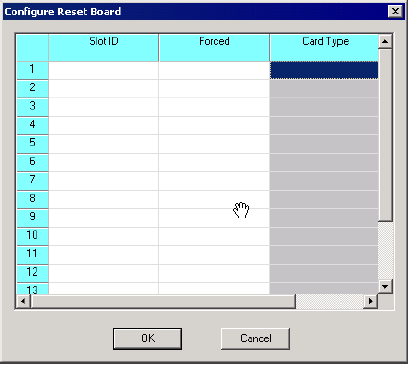
2 In the field Slot ID, you have a drop-down list with options to either reset cards in all slots or you can select a single slot from a list of slots that contain cards.
3 In the Forced field, select Yes for a forced reset, or No for a graceful reset from the drop-down list. A forced reset happens immediately after you send the configuration to the node. If you choose No, the reset happens as soon as there is no traffic on the card.
4 The input in the Card Type column gets generated automatically based on your input for the Slot ID in step 2. Verify if this is the card you want to reset.
5 Click OK to close the Configure Reset Board dialog box.
