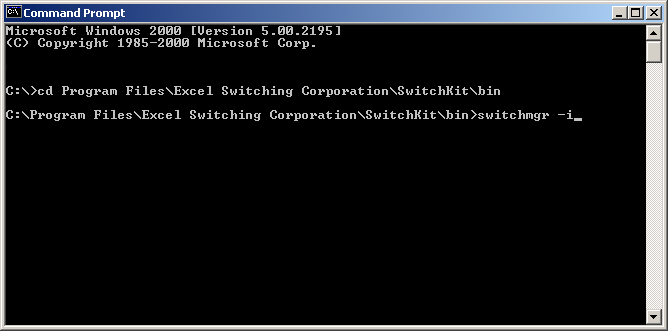
You are here: SwitchKit® Development Environment - Installation and Maintenance Guide > 3 Running SwitchKit Components and Companion Products > Starting SwitchManager

This procedure explains how to start SwitchManager for the first time when you plan to use the Converged Services Administrator (CSA) to create your CSP configuration. If you are not using CSA, see Starting SwitchManager with tandem.cfg for information on how to start SwitchManager with an example configuration.
Before you begin
The CSP system software must be installed before you can start the SwitchManager. SwitchKit must be installed on your system. You must have the sk_license.dat file in your installation directory. For example, using the default directory, you would install the license file in: \ProgramFiles\Excel Switching Corporation\SwitchKit
SwitchManager arguments must not be already specified through the shortcut settings in the Start menu. See SwitchManager Arguments.
Steps for starting SwitchManager for the first time when using CSA
Do the following to start SwitchManager when you are using it for the first time and using the CSA:
1 Open a Command Prompt window.
2 Specify the path to your installation directory. The default location for Windows NT® is:
C:\Program Files\Excel Switching Corporation\SwitchKit\bin.
3 Type the following:
switchmgr -i
See the next screen shot.
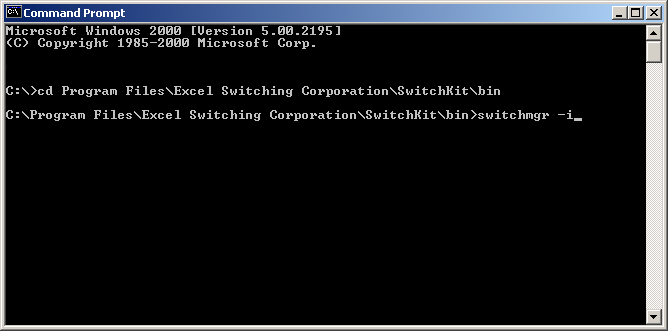
SwitchManager will start and become active.
4 Minimize the Command Prompt window when you see the message:
fopen:No such file or directory
Now you can start the CSA to create and send a configuration to the CSP. See the Converged Services Administrator User’s Guide.
