 Hand edited changes are not validated and might cause parsing errors. Use this feature with caution! This is intended for experienced users.
Hand edited changes are not validated and might cause parsing errors. Use this feature with caution! This is intended for experienced users.You are here: SwitchKit CSA User’s Guide > 2 Basic Configuration - System/Node > Editing the Configuration Table Entries
Editing the Configuration Table Entries

This procedure describes how to edit the configuration through the Configure Table Edit dialog box. Excel recommends that you contact Technical Support for assistance before using this procedure.
Before you begin
To use the Configure Table Edit dialog, you have an open configuration dialog box in the global view.
Editing the Configuration
Follow the steps below to edit the configuration through the Configure Table Edit dialog:
 Hand edited changes are not validated and might cause parsing errors. Use this feature with caution! This is intended for experienced users.
Hand edited changes are not validated and might cause parsing errors. Use this feature with caution! This is intended for experienced users.
1 With an open Configuration box, go to the File menu and select Open Edit Configuration. The Configure Table Edit dialog opens, listing all the current configuration messages in read only mode. See the next screen shot.
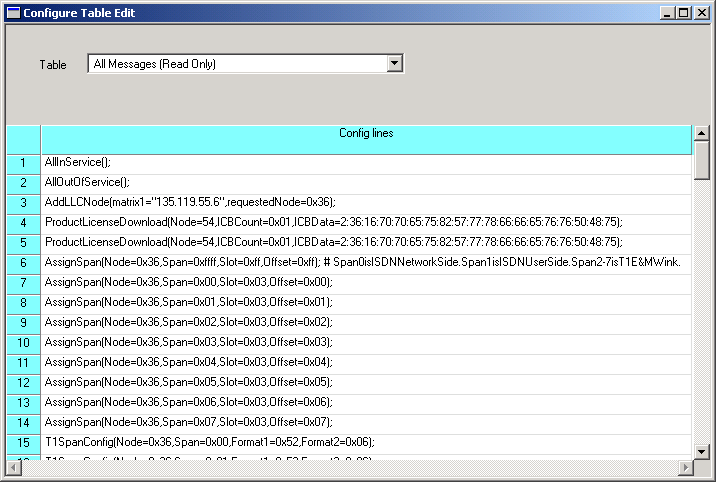
2 In the Table field you can select from the pull-down menu to display
• All Messages (Read Only), or
• All Messages Not Yet Sent (Read Only), or
• A message that is contained in the file.
3 To edit a configuration message, select the message name from the pull-down menu.
4 Double-click the message you want to edit in the table cell. The cursor is placed in the message text. You can change the configuration values.
5 When you are finished editing a message, you may do one of the following:
• Select another message to display for editing.
• Select all the messages to display in read-only mode.
• Close the editing window. A message box pops up asking if you want to save your edits.
6 Click Yes to send your edits.
7 To send the changes to the CSP go to the Configuration menu and choose from the choices in the Table Edit menu:
• Show Only Changed Messages.
• Send Selected Messages.
• Refresh.
If you select Show Only Changed Messages, you can then select those messages and use the Send Selected Messages to send the configuration.
The Refresh option refreshes the display in the Configure Table Edit window.
8 Close the editing window by clicking the x in the upper right-hand corner of the window.

Note
Configuration changes are not sent to the CSP until you select the menu: Configuration®Configure Through SwitchMgr ®Send Only Modified Configuration To Switch.