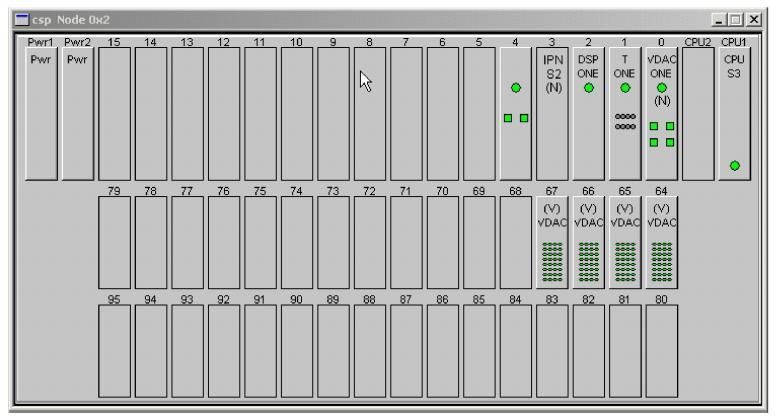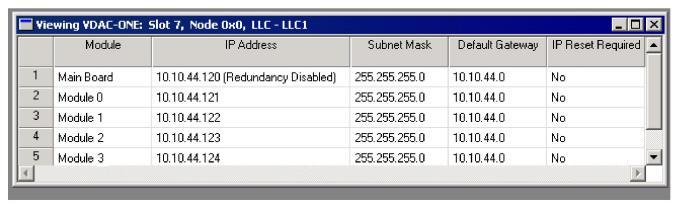
You are here: SwitchKit CSA Userís Guide†>†7 System Provisioning and Monitoring†>†VoIP Card Views

In the VDAC-ONE card view, you see the Module information. Note that the Main Board is listed as a module also. Further on you see the IP Addresses, Subnet Mask, Default Gateway configuration if applicable, and IP Reset Required specification.
Important! In order for certain queries to be accurate, if you have sent the configuration for some modules on your VDAC-ONE card and then later added a module using Send Modified Configuration to Switch, you must query the IP addresses of the already configured modules. To do this, go to the monitoring mode node view, right click on the VDAC-ONE card, and select IP address Info. Now you can send queries that use IP addresses of the modules; for example, ARP cache information and resource attributes queries.
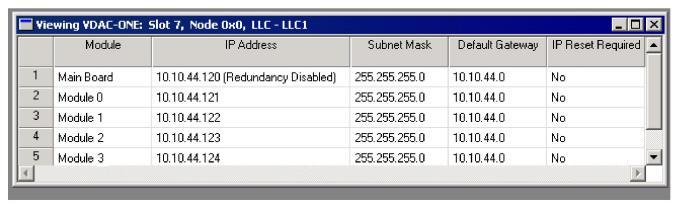
Select a Module in the VDAC-ONE Card view and right-click to open a view of the VDAC-ONE resource attributes. You can also right-click on a VDAC channel and get the resource attributes associated with that selected channel.
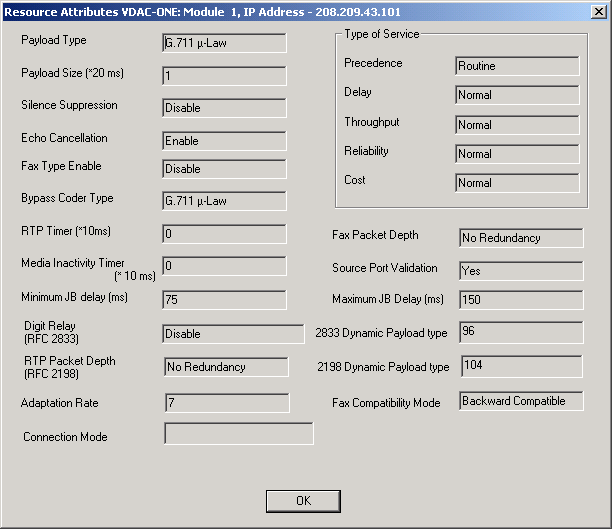
IP Network Interface Series 2 Card View
In the IP Network Interface Series 2 card view you see the module information. Note that the Main Board is listed as a module also. You see the IP Address, Subnet Mask, and Default Gateway that have been configured for each module. The specifications for the IP Reset Required, Profile and Module State are also shown.
Important! In order for certain queries to be accurate, if you have sent the configuration for some modules on your IP Network Interface Series 2 card and then later added a module using Send Modified Configuration to Switch, you must query the IP addresses of the already configured modules. To do this, go to the monitoring mode node view, right click on the IPN Series 2 card, and select IP address Info. Now you can send queries that use IP addresses of the modules; for example, ARP cache information and resource attributes queries.
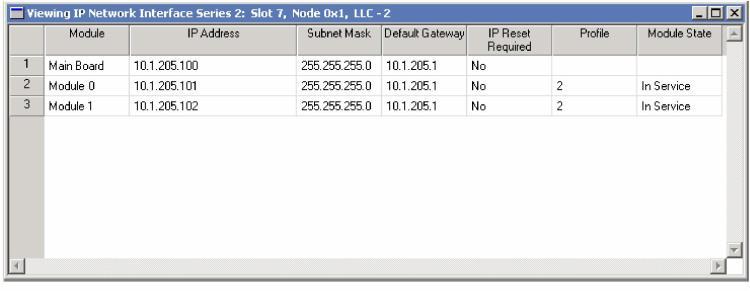
IP Network Interface Series 2 Resource Attributes
Select a module in the Viewing IP Network Interface Series 2... card view and right-click to open a view of the moduleís resource attributes. See the next screen shot.
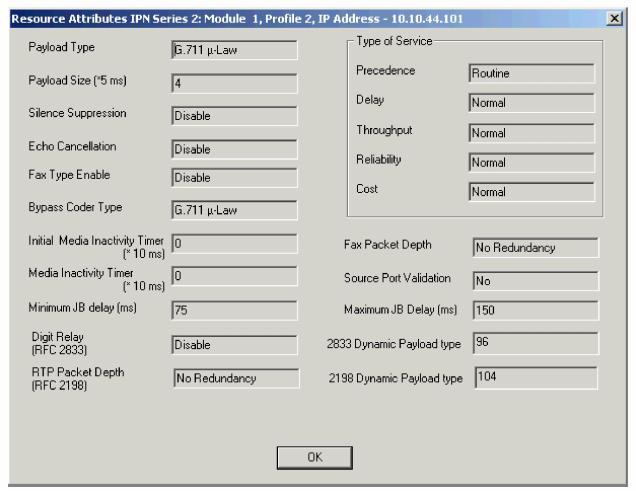
In the monitoring mode you can see the virtual VDAC cards that are configured. A service state green indicates a span is in service.