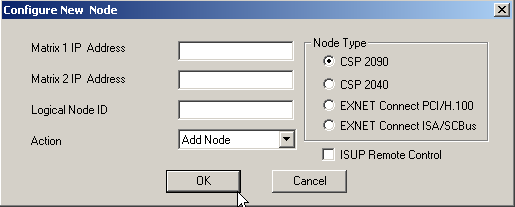
You are here: SwitchKit CSA User’s Guide > 2 Basic Configuration - System/Node > Converting Older Configuration Files
Converting Older Configuration Files

This procedure describes the steps to read an older configuration file and convert that file to a new format.
Before you begin
Open the CSA.
Converting an older configuration file
This procedure describes how to convert a SwitchKit configuration file that was not created using CSA.
You can only read/open a configuration file with the CSA that is based on SwitchKit release 5.7 and higher.
1 Create an empty configuration file by selecting New or select the File menu, then New Configuration.
2 Add a new node. Right-click on the Configuration node icon, which represents the LLC, and select the menu Add New Node. This will bring up the Configure New Node dialog box, as shown below:
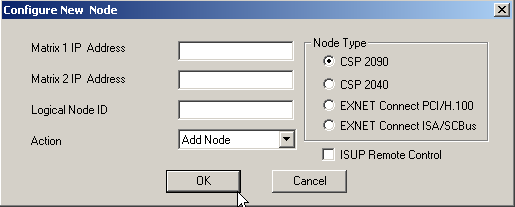
3 Enter the matrix IP Address(es) and Logical Node ID. The valid range of logical node IDs is: 0-63. Select the node type you want to add by clicking the corresponding radio button.
Important! Select the option to enable ISUP Remote Control, if you want to use a multi-node system without an EXNET (ring) card.
4 Click OK in the Configure New Node dialog box. The CSA displays a configured node within the Configuration icon.
5 Double-click on the node to open the node view as shown in the next screen shot:
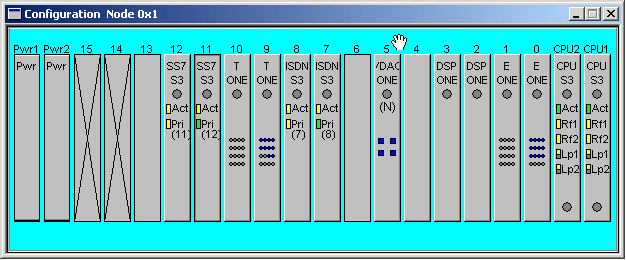
6 To populate the cards in the node, do one of the following:
• Offline configuration.
Right-click in the node view and select the menu item Add Card. This will bring up the Configure Card Type dialog box. Using this dialog you can specify the cards for each slot.
• Online configuration.
Start LLC and SwitchManager (Switchmgr –p). Right-click in the node view and select the menu item Populate card from node. This will bring up the LLC connection dialog box, Connect to LLC. After LLC establishes the connection to the switch, CSA will query the switch to get the card information.
7 Go to the Global View. Right-click in the node and select the menu item, File®Import Additional Configuration.... Specify the configuration file and click Open.
CSA will now read the configuration file and display an error message if it is unable to parse the file.
