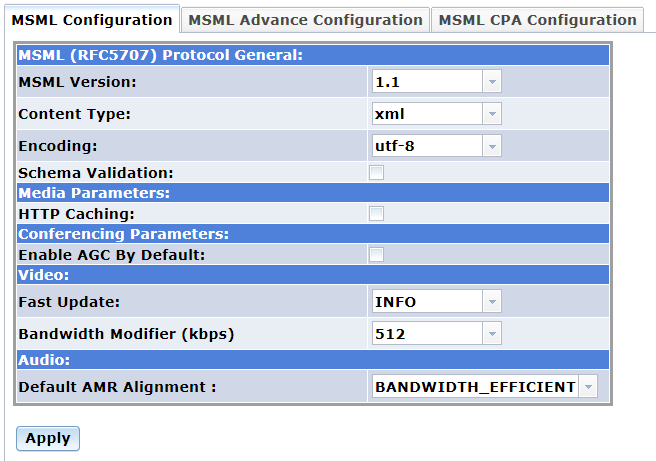
Home > Configuring PowerMedia XMS > MSML
The MSML interface uses SIP INFO messages to send MSML script payloads. The MSML menu is viewable only when logged in as superadmin, and is only available when PowerMedia XMS is in MSML mode. When PowerMedia XMS is in Native mode, the MSML menu is hidden. Refer to the Mode page from the System menu for information about switching modes.
The MSML menu contains tabbed pages, MSML Configuration, MSML Advance Configuration, and MSML CPA Configuration.
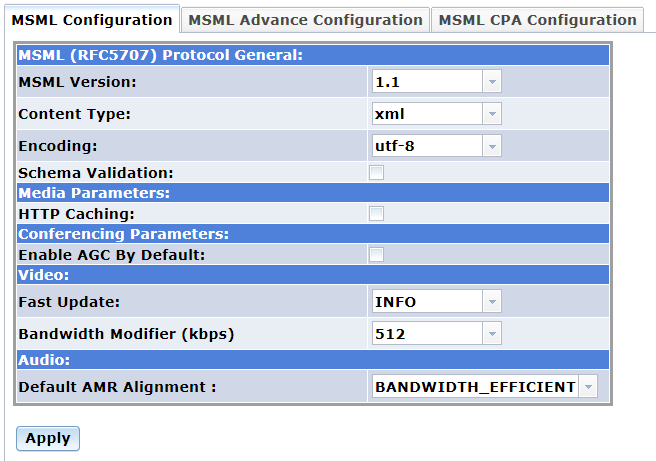
Proceed as follows to configure the MSML Configuration parameters:
Parameter |
Description |
Action |
MSML Protocol General |
||
MSML Version |
Specifies the MSML version used by the media server. |
Use the drop-down list to select the value. Valid values are:
|
Content Type |
Specifies the MSML control package content type. |
Use the drop-down list to select the value. Valid values are:
|
Encoding |
Specifies XML encoding. |
Use the drop-down list to select the value. Valid values are:
|
Schema Validation |
Controls activation of the XML validation of the media control message body. Validation is performed based on the msml.xsd XML schema definition file. Note: This parameter is MIPs intensive and is recommended during application development and troubleshooting, and not for normal operation. |
Click the check box to enable or disable. Schema Validation is disabled by default. |
Media Parameters |
||
HTTP Caching |
Controls a caching mechanism to improve performance when servicing network and remote file operations. |
Click the check box to enable or disable. HTTP Caching is disabled by default (does not perform caching; all network requests result in remote access). |
Conferencing Parameters |
||
Enable AGC By Default |
Enables automatic gain control. |
Click the check box to enable or disable AGC by default. The default value is disable. |
Video |
||
Fast Update |
Specifies the control method for receiving a video fast update request. |
Use the drop-down list to select the value. Valid values are:
|
Bandwidth Modifier (kbps) |
Specifies the bandwidth modifier in kilobits per second. |
Use the drop-down list to select the value. Valid values are 48, 64, 128, 256, 400, 512, 800, 1024, 2048, 4096. The default value is 512 kbps. |
Audio |
||
Default AMR Alignment |
Specifies the default adaptive multi-rate alignment. |
Use the drop-down list to select the value. Valid values are:
|
Click Apply to save changes.
Note: The system services must be restarted for the changes to take effect.
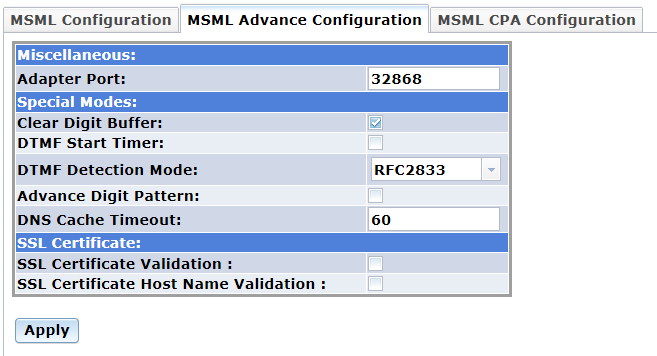
Proceed as follows to configure the MSML Advance Configuration parameters:
In the Adapter Port field, enter the adapter port which is used for communication between the MSML interface layer and the media engine.
To enable Clear Digit Buffer, click the check box.
To enable DTMF Start Timer, click the check box.
In the DTMF Detection Mode field, use the drop-down list to select the value. Valid values are: RFC2833 or IN-BAND.
To enable Advance Digit Pattern, click the check box.
In the DNS Cache Timeout field, enter the number of seconds DNS entry remains in DNS cache. Set it as 0 to disable DNS caching. Set it as -1 to leave entries in DNS cache forever. Default value: 60.
To enable SSL Certificate Validation, click the check box to turn on validation and verify that the HTTP server’s certificate is signed by the certificate authority (CA) identified in the certificate bundle.
To enable SSL Certificate Host Name Validation, click the check box to turn on validation and verify that the host name specified in a play/record URI matches the name in certificate’s "Common Name" or "Subject Alternate Name" fields.
Click Apply to save changes.
Note: The system services must be restarted for the changes to take effect.
To add a CA certificate to the CA bundle, the user has to append the certificate to the following file on the PowerMedia XMS.
/etc/pki/tls/certs/ca-bundle.crt
Note: As of this release, managing CA certificates through the Console is not supported.
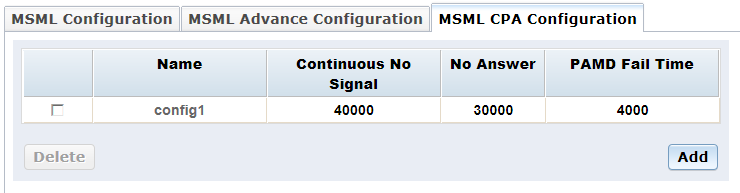
Perform the following steps to add a CPA configuration:
On the MSML CPA Configuration
page, click Add. The following
dialog box appears:

In the Name field, enter the name of CPA configuration.
In the Continuous No Signal (ms) field, enter the maximum time of silence (no signal) allowed immediately after cadence detection begins. Default value: 40,000 ms.
In the No Answer (ms) field, enter the length of time to wait after first ringback before deciding that the call is not answered. Default value: 30,000 ms.
In the PAMD Fail Time (ms) field, enter the maximum time to wait for positive answering machine detection or positive voice detection after a cadence break. Default value: 4,000 ms.
Click Apply to save changes.
Note: The system services must be restarted for the changes to take effect.
Perform the following steps to delete a CPA configuration:
Click in the check box to the left of the CPA configuration you wish to delete.
Once you select the CPA configuration, click Delete.