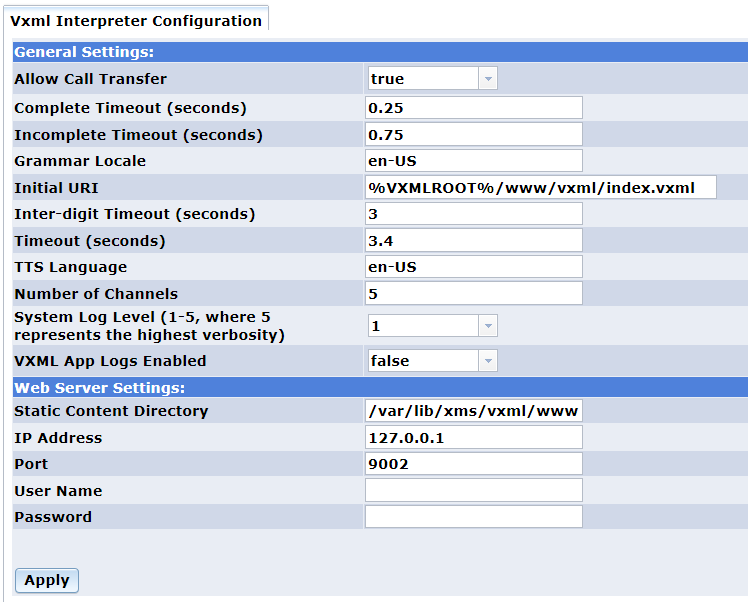
Home > Configuring PowerMedia XMS > VoiceXML (VXML)
Voice Extensible Markup Language (VoiceXML or VXML) for PowerMedia XMS is designed for creating audio-only dialogs that feature synthesized speech, digitized audio, speech recognition, DTMF key input, speech recording, telephony, and mixed initiative conversations.
ECMAScript, also known as JavaScript, is a programming language adopted by the European Computer Manufacturer’s Association as a standard for performing computations in Web applications. ECMAScript is the official client-side scripting language of VoiceXML. ECMAScript is a limited programming model for simple data manipulation. The VoiceXML language described by W3C is used to create plain text pages using specific XML-based language.
The PowerMedia XMS VoiceXML service provides interactive dialogs with a remote caller by interpreting VoiceXML pages. The dialogs are SIP-based, as described in RFC 5552 (SIP Interface to VoiceXML Media Services).
Install PowerMedia XMS Release 2.0 using either the ISO or RPM installation methods. Refer to the Installation Process section for this information.
VXML uses Native mode rather than the default MSML mode. After installing PowerMedia XMS using either the ISO or RPM installation method (refer to the Installation Process section), access the PowerMedia XMS Admin Console (also referred to herein as "Console") to change the mode.
Switching to Native mode is accomplished as follows:
Select the Mode tab from the System menu.
Click the Native radio button.
Click Apply.
Note: System services must be restarted each time you change the mode. To do this, select System > Services page.
Routing a SIP call to a specific application server is accomplished through the Routing > Routes page from the Console. By default, any SIP call whose URL begins with sip:annc or sip:conf= will be directed to the VXML service.
VXML Interpreter logs are located in the same location as all other PowerMedia XMS services logs: vxmlinterpreter_<year>_<month>_<day>_<number>.log. Consulting this and the corresponding xmserver log should help to troubleshoot any VXML issues.
PowerMedia XMS will attempt to contact an MRCP server. If one is not available, the MRCP request will time out and the call will be dropped.
The VXML menu from the Console is used to configure VXML Interpreter parameters. Refer to the Dialogic® PowerMedia™ XMS Installation and Configuration Guide for more information.
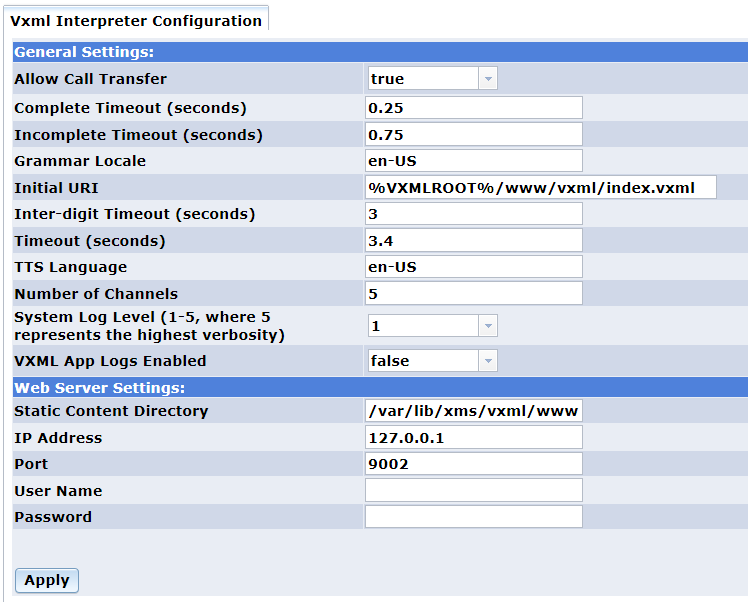
Two VXML demos are available to verify VXML. The first is a simple audio-only IVR script to take menu choices via DTMF and play and record audio. It uses audio prompts already installed on the media server, and will be automatically accessed when a SIP call is made to the default "dialog" user. This demo requires only the verification license that is automatically installed on PowerMedia XMS.
The second demo is a company directory application. This demo requires:
An operating MRCP ASR/TTS server for voicing prompts and recognizing responses.
A four-port (or greater) trial or permanent license that must be manually installed on PowerMedia XMS using the Console. The license is required for call transfer functionality.
The demo is located on the PowerMedia XMS server in the default VXML script directory: /var/lib/xms/vxml/www/vxml/company_directory.vxml.
To test the transfer function part of the demo, the script must be modified so that the "transferaddr" VXML variable at the top of the script is set to a SIP address that is waiting to accept a call. A call can then be placed to the application. The employee can be selected by DTMF extension or by name. It the extension is not answered, an option of leaving voicemail will be presented. The message will be replayed/re-recorded until the caller chooses to save it.