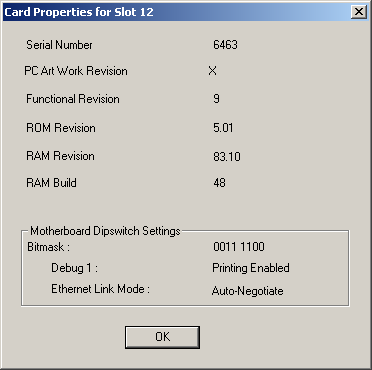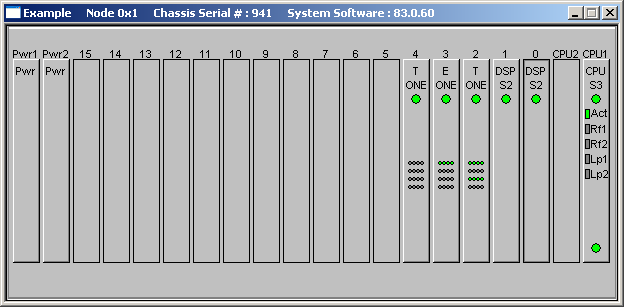
You are here: SwitchKit CSA Userís Guide†>†7 System Provisioning and Monitoring†>†Card Views in Monitoring Mode

The CSA offers different card views for the different card types in your system.
Double-click the card you want to view in the node view window to open a card view. See the next screen shot of a node view in monitoring mode.
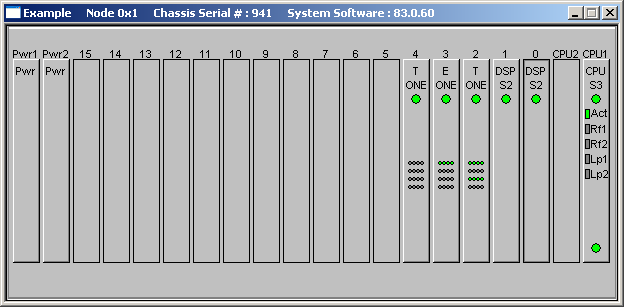
The Card Properties... window contains information about the slot where the selected card is located. To get to a cardís properties, right-click the slot of a card in the node view in monitoring mode, and then select Card Properties from the pop-up menu. You will see information such as, the Serial Number, PC Art Work Revision, Functional Revision, ROM Revision, RAM Revision, and RAM Build. The propertiesí windows are view-only. You cannot change any settings. As an example, the card properties for the IP Network Series 2 card are shown in the screen shot. This card also shows the Motherboard DIP Switch Settings.