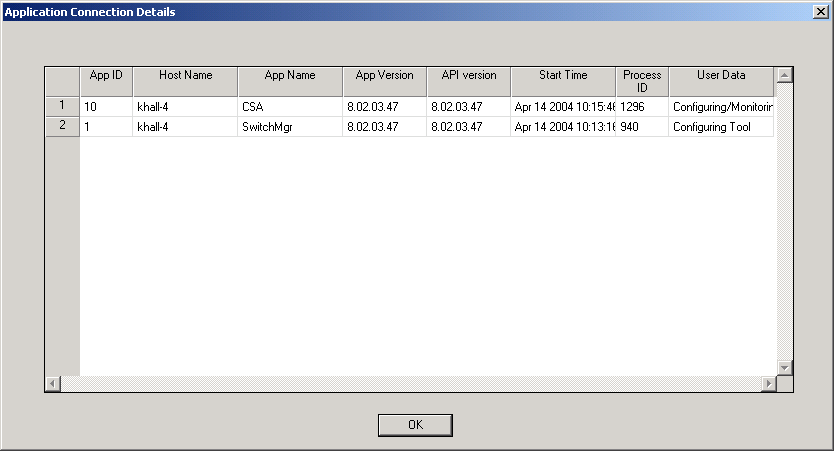
You are here: SwitchKit CSA User’s Guide > 7 System Provisioning and Monitoring > Monitor Menus

This section describes some of the sub-menu items under the Monitor menu.
Before you begin
The LLC and SwitchManager must be running. For information on running the LLC and SwitchManager refer to the SwitchKit documentation.
Applications
To monitor the SwitchKit applications select Monitor® SwitchKit Applications. The Application Connection Details window opens showing the application ID, host name, application name, application version, start time, process ID and user data.
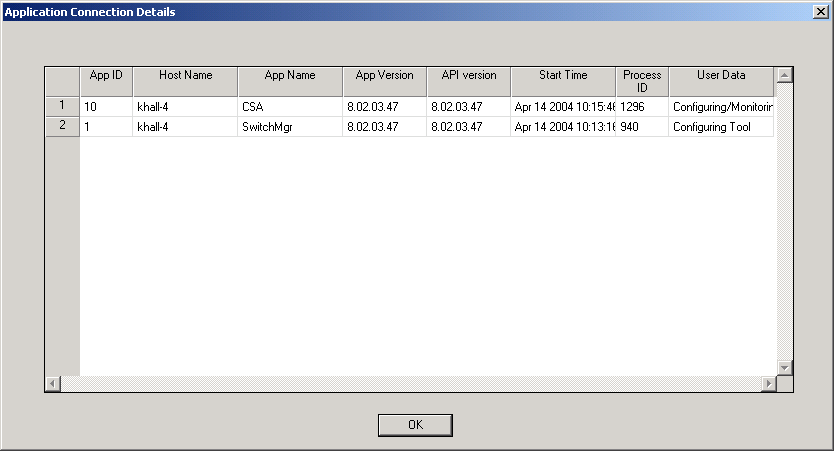
Nodes
To monitor the nodes that the CSA is connected to select Monitor® Connected Node List. The Connected Node List for.... opens showing the Node ID, primary Matrix IP address, and the secondary Matrix IP address (if applicable).
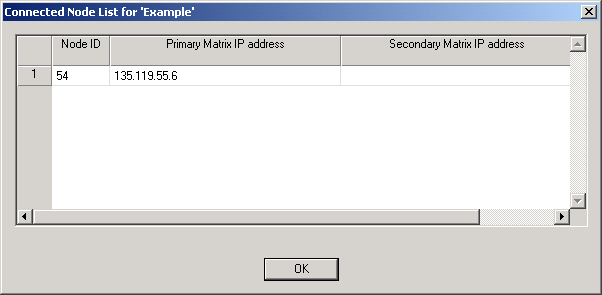
Node View
In the node view window you see the real-life provisioning of the CSP. You can display only the front view or you can change from the default setting to display the front and back of your CSP.
Front Node View
This screen shot shows the node view in monitoring mode with only the front displayed.
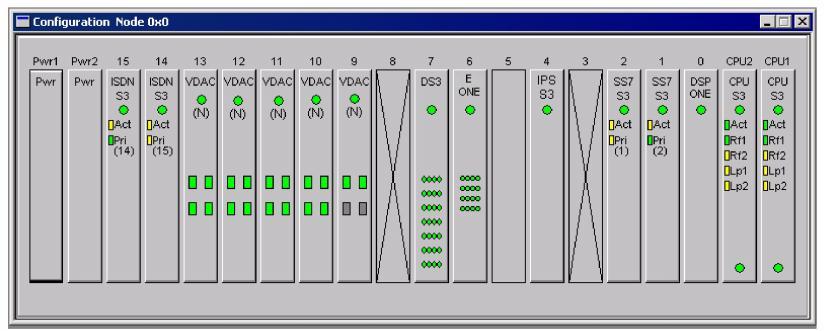
Back View
The next screen shot shows the node view in the monitoring mode with front and back displayed. To display the back panel view do one of the following:
• Right-click within the node view area and selecting Show Back View from the pop-up menu.
• From the menu select Monitor® Show Back View