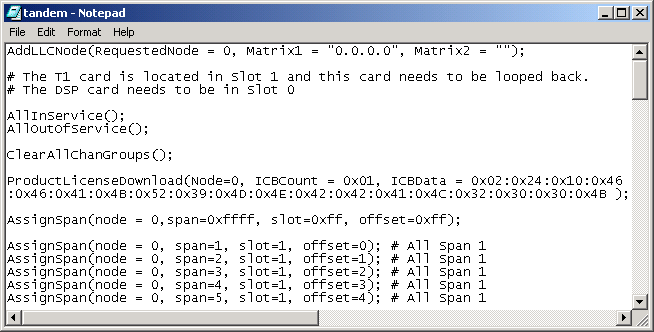
You are here: SwitchKit Installation and Maintenance Guide > 3 Running SwitchKit Components and Companion Products > Starting SwitchManager with tandem.cfg
Starting SwitchManager with tandem.cfg

This procedure explains how to start SwitchManager using an example configuration file.
Before you begin
The CSP system software must be installed before you can start the SwitchManager. SwitchKit must be installed on your system. You must have the sk_license.dat file in your installation directory. For example, using the default directory, you would install the license file in: \ProgramFiles\Excel Switching Corporation\SwitchKit. You cannot use the tandem.cfg file to assign spans unless you modify the file to include your license key.
SwitchManager arguments must not be already specified through the shortcut settings in the Start menu. See SwitchManager Arguments.
Steps for starting SwitchManager with a sample configuration
To get started with SwitchKit more easily, Excel provides you a sample configuration file named, tandem.cfg. Do the following to use this file:
1 Open the tandem.cfg file using a text editor. The file’s default location for Windows NT is:
C:\Program Files\Excel Switching Corporation\SwitchKit\Samples\cfg.
2 In the tandem.cfg file, change the IP address of Matrix1 and enter slot information to correspond with your CSP. If you have a redundant matrix controller card, add the IP address for this as well. Save the file.
3 If you want to assign spans, you must add your product key which can be entered in either hexadecimal or decimal format. In your text editor add the ProductLicenseDownload message to tandem.cfg.
See the example below for the correct syntax. Note that the Node in the ProductLicenseDownload message must be the same as the RequestedNode in the AddLLCNode message. The license key is the ICBData.
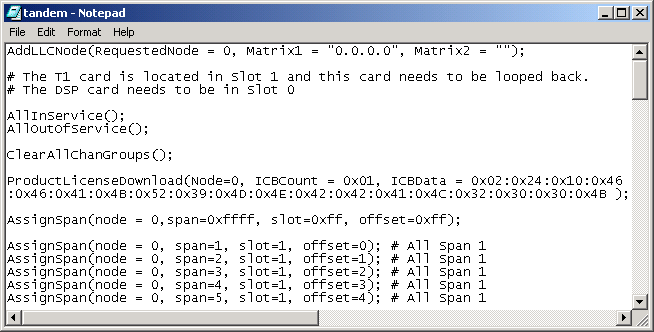
4 Save tandem.cfg and close it.
5 Open a Command Prompt window.
6 Specify the path to your installation directory. The default location is C:\Program Files\Excel Switching Corporation\SwitchKit\Samples\cfg.
7 Type the following:
switchmgr tandem.cfg
