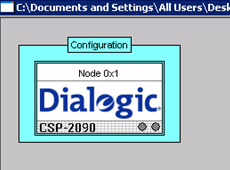
You are here: SwitchKit® Development Environment - CSA User’s Guide > 2 Basic Configuration - System/Node > Configuring the CSP Using an Existing *.cfg File
Configuring the CSP Using an Existing *.cfg File

This procedure describes how to send an existing configuration file for the first time to the Converged Services Platform (CSP) and then modify the configuration. To create a new configuration with CSA, see Adding a Node Online.
Before you begin
The LLC and SwitchManager must be running. See the SwitchKit Installation and Maintenance Guide for more information. Open the CSA.
Sending Configuration to the CSP
Do the following to send an existing *.cfg file to the CSP.
1 Open an existing configuration file by selecting File®Open Configuration.
2 Browse to your configuration file and click Open. A configuration icon appears in the global view.
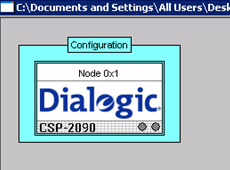
3 Since this is your first time sending your configuration to the CSP, go to the menu and select Configuration® Configure Through SwitchMgr® Send All Configurations to Switch.
4 At this point you are prompted to connect the CSA to the LLC. Follow the steps in Connecting to the LLC.
5 The following sequence of dialog boxes appears.
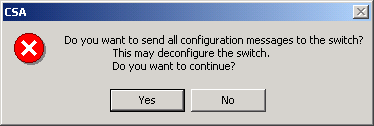
Click Yes and the next dialog box opens. This may take a few minutes.
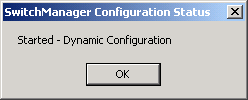
Click OK and then the next dialog box appears.
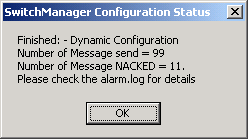
Click OK. A monitoring mode icon appears in your global view.
6 Now that you have sent your initial configuration, when you want to send changes to this configuration select Configuration®Configure Through SwitchMgr® Send Modified Configuration to Switch.
