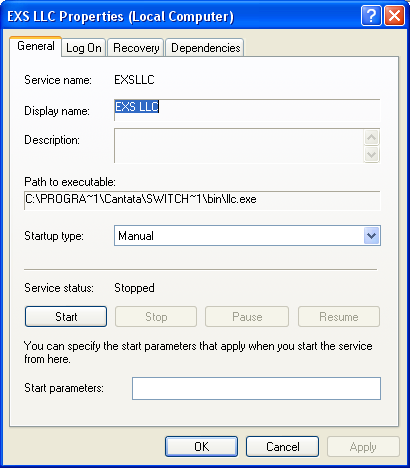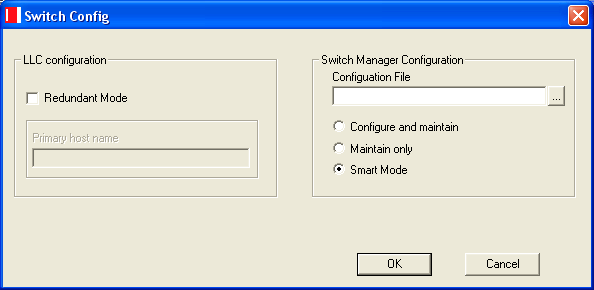Running SwitchKit Automatically at Startup on Windows®

This procedure describes how to make the Low-Level Communicator (LLC) and SwitchManager run automatically as services on a Windows® computer at startup. By default, when you install SwitchKit, the LLC and SwitchManager are installed as services but must be started manually.
To ensure maximum system up-time in production environments, we recommend setting up both the LLC and SwitchManager to run automatically as Windows® Services.
Before you begin
You must have SwitchKit installed.
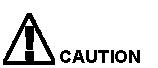 Auto-start is not suitable for a development environment where resources are shared. Configuring LLC and SwitchManager as auto-start services is recommended only if your host computer will have continuous connectivity to the switch. If a host computer does not have full time access to a switch, configuring LLC and SwitchManager as auto-start services may cause problems during initialization. Also, if a host computer shares access to a switch, this could cause thrashing between multiple LLCs and their connections to the switch.
Auto-start is not suitable for a development environment where resources are shared. Configuring LLC and SwitchManager as auto-start services is recommended only if your host computer will have continuous connectivity to the switch. If a host computer does not have full time access to a switch, configuring LLC and SwitchManager as auto-start services may cause problems during initialization. Also, if a host computer shares access to a switch, this could cause thrashing between multiple LLCs and their connections to the switch.
Enabling SwitchKit to Run as a Service
To make LLC and SwitchManager run as automatic Services at startup do the following. If you are using Windows NT® start at From the Start button, go to Settings®Control Panel®Services.:
For Windows XP
1 From the Start button, go to Settings®Control Panel®Administrative Tools®Services.
2 Select the service EXS LLC and right-click Properties from the menu. The EXS LLC Properties (Local Computer) dialog box opens. See the next screen shot.
3 Go to the General Tab, Startup type field and select Automatic from the drop-down list. Click Apply, then OK. Repeat the previous steps for SwitchManager. Then, go to From the Start menu, select Programs®SwitchKit®SwitchConfig. The Switch Config dialog box opens..
For Windows NT
4 From the Start button, go to Settings®Control Panel®Services.
5 Select the service EXS LLC and click the Startup button.
6 Select Automatic under Startup type. Click OK. Repeat the previous steps for SwitchManager. Then, go to From the Start menu, select Programs®SwitchKit®SwitchConfig. The Switch Config dialog box opens..
7 From the Start menu, select Programs®SwitchKit®SwitchConfig. The Switch Config dialog box opens.
See the next screen shot.
8 Specify the LLC Configuration
• If the host is going to run as the redundant controller, check the box for Redundant Mode to enable redundancy and provide the Primary host name.
9 Specify the SwitchManager Configuration
• In the Configuration File text box, enter the full path to the configuration file.
10 Select the connection method by selecting one of the following SwitchManager options (For more information about this options see Starting SwitchManager with tandem.cfg):
• Configure and maintain
Each time it connects to the LLC, SwitchManager sends the entire configuration file to the switch. This results in a complete system configuration.
• Maintain Only
Each time an initial SwitchManager connects to the LLC, SwitchManager reads the configuration file and does no configuration.
• Smart Mode
Each time it connects to the LLC, SwitchManager reads a configuration file and reconfigures anything that is configured differently than specified in the configuration file. SwitchManager determines this by checking the Configuration Tag of all cards in the system. Any card with a Configuration Tag of zero (0) is reconfigured.
Important! This option only applies to the initial startup of the SwitchManager. A system running in a production environment should be run in Smart Mode.
11 Click OK to save your settings and exit.
12 Invoke the Control Panel by select Start/Settings®Control Panel.
13 On Windows NT® systems double-click the Services icon.
On Windows® XP systems double-click the Administrative Tools icon and then double-click the Services icon.
This opens the services dialog box.
14 Select "EXS LLC," change the StartUp type to Automatic, and click OK.
15 Select "EXS SwitchMgr," change the StartUp type to Automatic, and click OK.
16 Apply the changes and close the Control Panel.

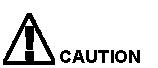 Auto-start is not suitable for a development environment where resources are shared. Configuring LLC and SwitchManager as auto-start services is recommended only if your host computer will have continuous connectivity to the switch. If a host computer does not have full time access to a switch, configuring LLC and SwitchManager as auto-start services may cause problems during initialization. Also, if a host computer shares access to a switch, this could cause thrashing between multiple LLCs and their connections to the switch.
Auto-start is not suitable for a development environment where resources are shared. Configuring LLC and SwitchManager as auto-start services is recommended only if your host computer will have continuous connectivity to the switch. If a host computer does not have full time access to a switch, configuring LLC and SwitchManager as auto-start services may cause problems during initialization. Also, if a host computer shares access to a switch, this could cause thrashing between multiple LLCs and their connections to the switch.