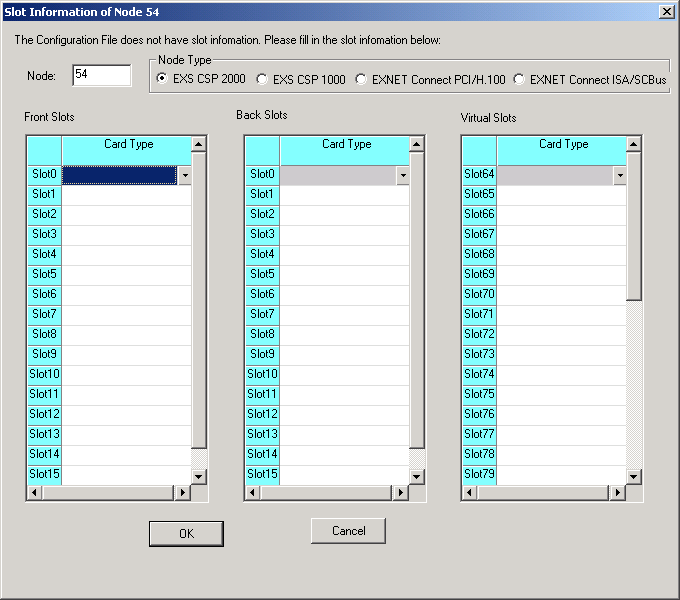
You are here: SwitchKit CSA Userís Guide†>†2 Basic Configuration - System/Node†>†Opening a Configuration File

This procedure describes how to open an existing configuration file using CSA.
Before you begin
Open the CSA.
Open Configuration File
The following steps explain how to open an existing configuration file using CSA.
You can only read/open a configuration file with the CSA that is based on SwitchKit release 5.7 and higher.
1 Go to the File menu, select Open Configuration.
2 Browse to the configuration file you want to open and click Open. Now you should see a configuration icon of your node. If not, go to the next step.
3 If your configuration file lacks information about the cards and slots in a CSP node, then you will be prompted for this information.
See the next screen shot.
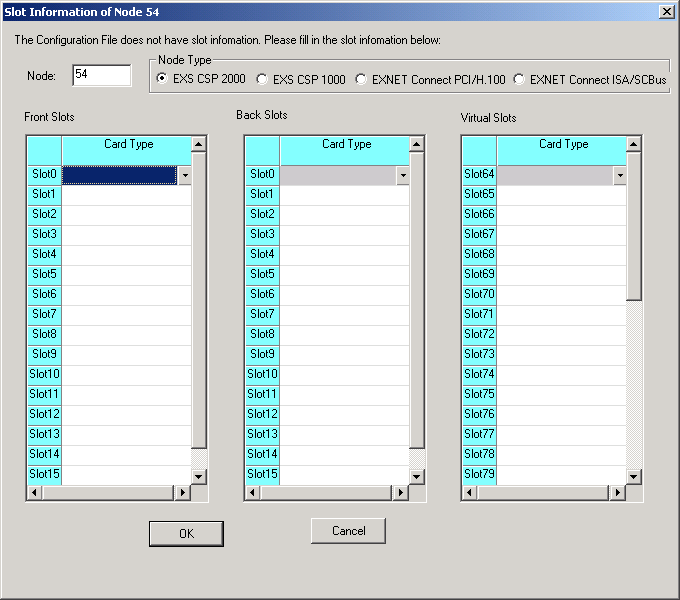
Select the Node Type.
4 Select the card types for the slots corresponding to your node and click OK when youíve provided all of the card information.
Important! If you do not select the right card for each slot used in your configuration, you will get error messages. See the next screen shots.
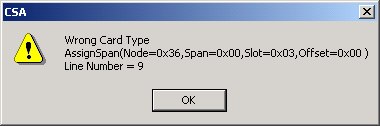
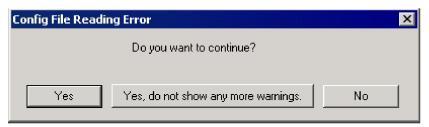
To get back to the Slot Information... of your node you can select No and start this procedure again. If you want to continue, click Yes. You will be forced to click Yes numerous times to allow CSA to process each message in your configuration file. If you want to continue without receiving the error messages, click Yes, do not show any more warnings. In selecting either of the Yes options, you can add the cards to your node later. See Adding Cards to a Node.
