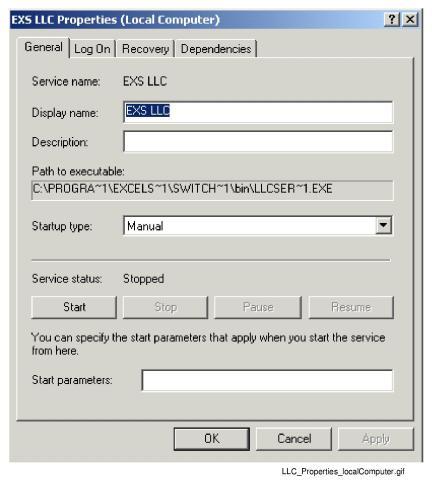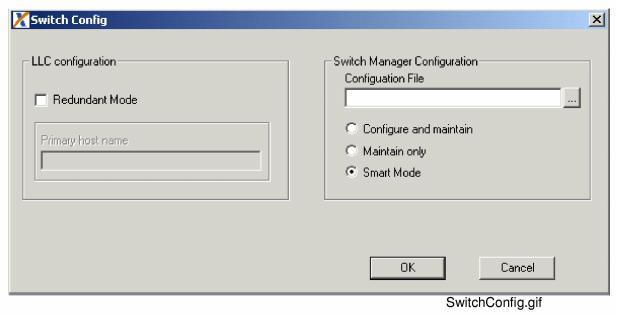Running SwitchKit Components Automatically at Startup

This procedure describes how to make the Low-Level Communicator (LLC) and SwitchManager run automatically as services on a Windows computer at startup. By default, when you install SwitchKit, the LLC and SwitchManager are installed as services but must be started manually.
To ensure maximum system up-time in production environments, we recommend setting up both the LLC and SwitchManager to run automatically as Windows Services.
Before you begin
You must have SwitchKit installed.
 Auto-start is not suitable for a development environment where resources are shared. Configuring LLC and SwitchManager as auto-start services is recommended only if your host computer will have continuous connectivity to the switch. If a host computer does not have full time access to a switch, configuring LLC and SwitchManager as auto-start services may cause problems during initialization. Also, if a host computer shares access to a switch, this could cause thrashing between multiple LLCs and their connections to the switch.
Auto-start is not suitable for a development environment where resources are shared. Configuring LLC and SwitchManager as auto-start services is recommended only if your host computer will have continuous connectivity to the switch. If a host computer does not have full time access to a switch, configuring LLC and SwitchManager as auto-start services may cause problems during initialization. Also, if a host computer shares access to a switch, this could cause thrashing between multiple LLCs and their connections to the switch.
Enabling SwitchKit to Run as a Service
To make LLC and SwitchManager run as automatic Services at startup do the following. If you are using Windows NT start at From the Start button, go to Settings®Control Panel®Services.:
For Windows XP
1 From the Start button, go to Settings®Control Panel®Administrative Tools®Services.
2 Select the service EXS LLC and right-click Properties from the menu. The EXS LLC Properties (Local Computer) dialog box opens. See the next screen shot.
3 Go to the General Tab, Startup type field and select Automatic from the drop-down list. Click Apply, then OK. Repeat the previous steps for SwitchManager. Then, go to From the Start menu, select Programs®SwitchKit®SwitchConfig. The Switch Config dialog box opens..
For Windows NT
4 From the Start button, go to Settings®Control Panel®Services.
5 Select the service EXS LLC and click the Startup button.
6 Select Automatic under Startup type. Click OK. Repeat the previous steps for SwitchManager. Then, go to From the Start menu, select Programs®SwitchKit®SwitchConfig. The Switch Config dialog box opens..
7 From the Start menu, select Programs®SwitchKit®SwitchConfig. The Switch Config dialog box opens.
See the next screen shot.
8 Specify the LLC Configuration
• If the host is going to run as the redundant controller, check the box for Redundant Mode to enable redundancy and provide the Primary host name.
9 Specify the SwitchManager Configuration
• In the Configuration File text box, enter the full path to the configuration file.
10 Select the connection method by selecting one of the following options:
• Configure and maintain
Each time it connects to the LLC, SwitchManager sends the entire configuration file to the switch. This results in a complete system configuration.
 Auto-start is not suitable for a development environment where resources are shared. Configuring LLC and SwitchManager as auto-start services is recommended only if your host computer will have continuous connectivity to the switch. If a host computer does not have full time access to a switch, configuring LLC and SwitchManager as auto-start services may cause problems during initialization. Also, if a host computer shares access to a switch, this could cause thrashing between multiple LLCs and their connections to the switch.
Auto-start is not suitable for a development environment where resources are shared. Configuring LLC and SwitchManager as auto-start services is recommended only if your host computer will have continuous connectivity to the switch. If a host computer does not have full time access to a switch, configuring LLC and SwitchManager as auto-start services may cause problems during initialization. Also, if a host computer shares access to a switch, this could cause thrashing between multiple LLCs and their connections to the switch.