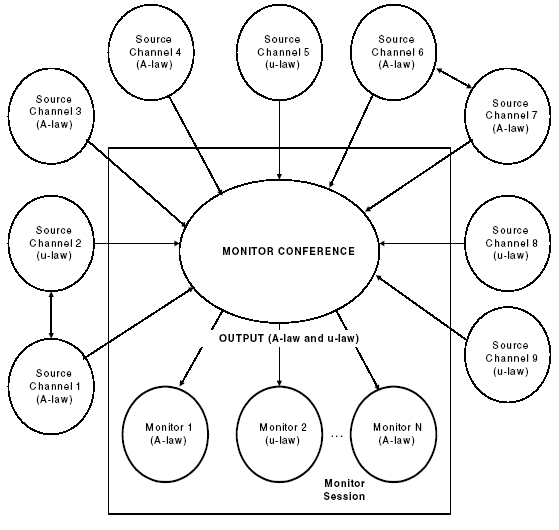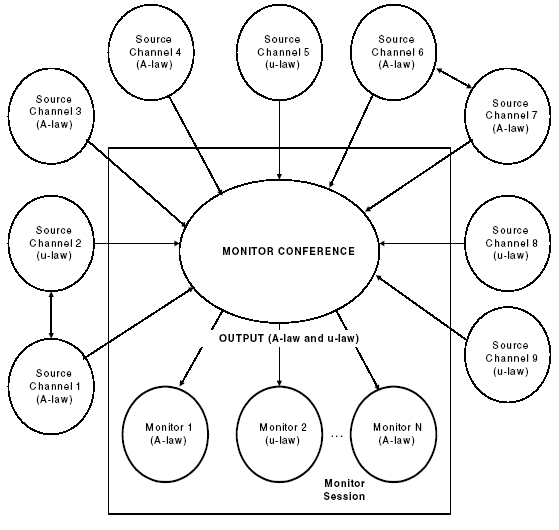
You are here: CSP Developer’s Guide: Overview > 9 Configuring The DSP-ONE Card > Monitor Conference

Overview
The Monitor Conference feature allows one or more monitor channels to listen to as many as nine conversations in a single monitor conference. The source channels do not need to be associated with each other in any way. This feature is useful for applications requiring supervisory monitoring, such as in Automatic Call Distributor (ACD) systems.
Unlike the other conference types, Monitor conferences are not maintained upon switchover of a a Matrix Controller card.
A monitor conference consists of source channels, which are grouped on a DSP conference resource. A monitor session consists of the monitor conference and the monitor channels that are connected to it. You can think of a monitor conference as a mixed conference with listen-only channels. However, the monitor conference is more flexible because:
• It lets channels connect to the monitor conference after call setup. It is not necessary to know at setup time all of the callers that will eventually connect to the conference.
• The call processing states of the source channels added to a monitor session are irrelevant. A source channel can be added to a monitor session with no effect on its current connection state. Subsequent state transitions of the channel have no effect on its association with the monitor conference.
• The source channels connected to a monitor conference do not have to be associated with one another in any way.
Creating a Monitor Conference
Each DSP chip that is configured for the Monitor Conference function type can support source channels of A-law and µ-law encoding, and output either A-law or µ-law according to the configuration of the monitor and source channel(s). At least one DSP chip must be configured this way to enable the Monitor Conference feature.
A monitor conference is created using the Conference Create (0x004B) message. The host application manages a monitor conference in virtually the same way that it manages a standard conference. To create multiple sessions, you can use the source ports on a DSP resource, in any combination.
For example, a DSP chip on the DSP-ONE card that is configured for the Monitor Conference function can provide the following:
• Three 9-port sessions and one 7-port session
• Six 5-port sessions and one 4-port session
• 17 two-port sessions
To create a Monitor Session, use the message sequence in Message sequence for creating a Monitor Session.
Table 9-27 Message sequence for creating a Monitor Session
|
Step |
Message |
Description |
|---|---|---|
|
1 |
DSP SIMM Configure |
Configure a DSP chip for the Monitor Conference function (0x21). |
|
2 |
Park Channel |
Park the channel that will be the monitor channel. |
|
3 |
Conference Create |
Specify the conference type as "Monitor" (0x04). If accepted, the Excel platform returns the Conference ID in the response |
|
4 |
Connect One-Way to Conference |
Specify the Monitor Channel and the Conference ID. |
|
5 |
Connect to Conference |
Send one message for each source channel to be monitored. The channels connected to the monitor conference do not necessarily have to be connected to each other. |
Reconfiguring a Monitor Conference
To reconfigure an existing conference with new source channels, park the monitor channels using the Park Channel (0x00BF) message. Removing the monitor channels from the conference (either by parking or releasing) automatically removes all of the source channels.
If a Conference Delete Request (0x004C) message that specifies graceful deletion has been sent, removing the monitor channels from the conference deletes the conference. When the source channels are removed, the monitor channels can then be reconnected to the conference (Connect One-Way to Conference), and new source channels connected (Connect to Conference) using the same Conference ID number.
Deleting a Monitor Conference
You can delete a Monitor Conference by sending a Conference Delete Request (0x004C) Conference Delete Request (0x004C) message. Deletion can be either Forced or Graceful:
• Forced: Set the Forced Flag byte to 1. This releases all channels in the conference and deletes the conference.
• Graceful - Set the Forced Flag byte to 0. To delete a Monitor Conference, all monitor channels in the conference must be released or removed, and a Conference Delete Request (0x004C) message must be sent. To releases all monitor channels, send the Release Channel (0x0008) message. All source channels are then automatically removed from the conference, a Conference Delete Request (0x004C) is sent, and the conference is gracefully deleted.
If you remove only the source channels from the Monitor Conference, the conference is not deleted. If a Conference Delete Request (0x004C) message has not been sent for the Monitor Conference, then removing the monitor channels from the conference releases all parties from the Monitor Conference, but does not delete the conference itself.
The conference retains its Conference ID, and the conference can be re-used. Monitor channels can then be reconnected to the conference (Connect One-Way To Conference) and new source channels can be connected (Connect To Conference) using the same Conference ID. Complex Monitor Session shows a complex monitor session.
Figure 9-12 Complex Monitor Session