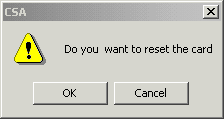
You are here: SwitchKit CSA User’s Guide > 7 System Provisioning and Monitoring > Resetting a Card

This procedures describes how to reset a card in the monitoring mode. See also Resetting an EXNET Connect Card.
Before you begin
Open the CSA. Ensure that the LLC and SwitchManager are running. For information on running the LLC and SwitchManager, refer to the SwitchKit documentation.
Resetting a Card
To reset a card in a live system do the following:
1 In the global view, double-click on the monitor icon to display the populated node view.
2 To get to the Reset Card menu, do one of the following:
• Right-click the card you want to reset and select either: Reset Card or Reset Card (Forced).
• Click on the card you want to reset, go to the menu and select: Provisioning®Card®Reset Card or Provisioning®Card®Reset Card (Forced).
Important! Forced mode causes a card's configuration to be reset even if it has spans in service.
To reset an IP Signaling Series 3 card, right click the card and select Reset H.323 Card.
3 When either of the following dialog boxes open, click OK.
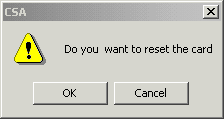
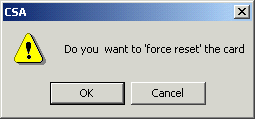

Resetting an EXNET Connect Card
To reset an EXNET Connect card, right click the monitor icon and select either Reset EXNET Connect or Reset EXNET Connect (forced).