Dialogic® Brooktrout® Fax over IP - more articles
How to remove a Dialogic Brooktrout SR140 license
It is necessary to remove a Dialogic® Brooktrout® SR140 Fax Software license when:
- you have a demo SR140 license which has expired;
- the node lock associated with your license has changed, thus invalidating the license;
- you have more than one license installed and one or more of these licenses is a demo license. In this case, you will have to remove the demo license(s) from the Dialogic® Brooktrout® License Manager since the Dialogic® Brooktrout® Configuration Tool does not permit a demo license to be used with other demo or non-demo licenses.
When NOT to remove a SR140 license:
You should not remove your original license when you get an upgrade license. For example, if you have an R1 SR140 existing license and you get an R3 upgrade SR140 license, use your upgrade license in conjunction with your existing license so that the combined SR140 installation has all features that come with a R3 SR140.
How to remove a license:
With Dialogic® Brooktrout® SDK 6.3.0 or higher, you can remove a license using the "Remove..." button in your Brooktrout License Manager. If you do not see this button in the License Manger, your application uses an older version of SDK, for which license removal instructions can be found
here.
First select the license that you would like to remove, then click the "Remove..." button.
Click on the following image to display it full-size

Click 'Yes' to confirm.
.png)
You will get a message confirming that license removal has succeeded.
The license that has been removed will be renamed from
licensefile.lic to
licensefile.lic.removed. This file is located in the folder which the environment variable BRKTD_LICENSE_FILE refers to. This is typically C:\Program Files\Common Files\Brooktrout\, though note that if you use the Brooktrout Fax Diagnostic Tool, it changes this environment variable to point to the fdtool\bin folder.
If you need to reinstall the license, exit the Brooktrout License Manager, and delete the
.removed portion from the name of the removed license. Start the Brooktrout License Manager and the license will be reinstalled.
If you are using a Brooktrout SDK lower than 6.3.0:
In this situation there is no "Remove..." button in the Brooktrout License Manager.
In order to remove your license file, search for all .lic files on your system. To confirm whether the .lic file(s) you have found are SR140 licenses, edit each .lic file with a text editor such as Notepad, and check that "Description: SR140" appears within the text. Based on other information in the text, such as the date next to "ISSUED=" (which is the date on which you have activated your license key), you can figure out which SR140 license file you need to remove.
In most cases, the SR140 license file will be in the \Program Files\Common Files\Brooktrout folder, or in your \fdtoolxxx folder if you had installed your license with the License Manager that comes with the Dialogic® Brooktrout® Fax Diagnostic Tool (fdtool.exe).
To find out the locations of your SR140 license file(s), you can also check for the directory path(s) in your HKEY_LOCAL_MACHINE/SOFTWARE registry key BRKTD_LICENSE_FILE:
.png)
See also:How to activate a Dialogic Brooktrout SR140 license
First published: 16-Jul-2010
Last published: 02-Nov-2010
Open access: Product rule: logon; Page rule: open