Country specific ringback tones
Introduction:
Any reference to 'device' in this article refers equally to the Dialogic® IMG 1004 and IMG 1010 Integrated Media Gateways or Dialogic® BorderNet™ 2020 Session Border Controllers.
Under certain circumstances the IMG Gateways and BorderNet 2000 SBCs play a ringback tone towards the inbound call leg. By default, this is a US style ringback tone. In other countries / regions, customers may want the device to play the country/region specific ringback tone instead.
Solution:
The tone definition for the ringback tone can be changed by uploading a Raw API file to the device. Each device has one definition for the ringback tone. Therefore the changed tone will apply to all calls on a physical device. In an environment with several devices, each device can be configured to play a different ringback tone.
The definition of a ringback tone consists of 2 properties, frequency and cadence. The frequency describes what the tone sounds like. A tone may consist of 1 or 2 frequencies. The cadence describes the duration of a tone and the duration of silence before the tone is repeated.
This zip file contains generic cadence and frequency definition files as well as a Microsoft Excel file with ringback tone definitions for most countries. With this information you can create your own ringback tone definition Raw API file:
- Open the Excel file and find the row for the country you want to create a tone definition for.
- Make a note of the frequency definition file in column D and the cadence definition file in column E.
- Open these 2 files in a plain text editor.
- Copy the content of both files into a new text file and give that file a meaningful name with file extension .hex, for example, ringback_Germany.hex
Example:
Let's assume you want to create a ringback tone definition Raw API file for France. Find the following row in the Excel file:
France 440 1.5 - 3.5 Frequency440.hex Cadence1.5-3.5.hex
This tells you that you need the file Frequency440.hex in the Frequency folder and Cadence1.5-3.5.hex from the Cadence folder.
Frequency440.hex contains the following text:
'Bytes 3,4 Message Type: 0x0031 = TONE_CONFIGURE
'Byte 5 Reserved: 0x00
'Byte 6 Sequence Number: 0x01
'Byte 7 Logical Node ID: 0xff
' Update All Flag: 0x01 -> Engage configuration immediately
' Reserved: 0x00
' Tone Type: 0x01 -> Call Progress Transmit Tones
' Action: 0x01 -> Configure Call Progress Tones
' Tone ID being changed: 0x04
' Reserved: 0x00
' Number of Frequencies: 0x02
' Reserved: 0x00
' Frequency Value[1]: 0x01B8
' Frequency dBm[1]: 0xfff3
' Frequency Value[2]: 0x01B8
' Frequency dBm[2]: 0xfff3
00 15 00 31 00 01 FF 01 00 01 01 04 00 02 00 01 B8 FF F3 01 B8 FF F3
Cadence1.5-3.5.hex contains the following text:
'Bytes 3,4 Message Type: 0x0030 = TRANSMIT CADENCE PATTERN CONFIGURE
'Byte 5 Reserved: 0x00
'Byte 6 Sequence Number: 0x01
'Byte 7 Logical Node ID: 0xff
' Update All Flag: 0x01 -> Engage configuration immediately
' Action: 0x01 -> Configure pattern
' Pattern ID: 0x02
' Number of blocks: 0x01
' Block 1 tone ID: 0x04
' Reserved: 0x00
' On Duration, MSB: 0x00
' On Duration, LSB: 0x96
' Off Duration, MSB: 0x01
' Off Duration, LSB: 0x5E
' Number of cycles MSB: 0x00
' Number of cycles LSB: 0x01
00 11 00 30 00 01 FF 01 01 02 01 04 00 00 96 01 5E 00 01
Lines starting with an apostrophe are comments and do not need to be included in the tone definition file you are creating.
Now create a new text file and copy and paste the 2 lines containing hexadecimal numbers from both files into the new file. The new file should then have the following content for France:
00 15 00 31 00 01 FF 01 00 01 01 04 00 02 00 01 B8 FF F3 01 B8 FF F3
00 11 00 30 00 01 FF 01 01 02 01 04 00 00 96 01 5E 00 01
Save the new file as ringback_France.hex .
Once you have created the ringback tone definition Raw API file, upload it to the device.
The following page in the IMG Gateways documentation explains how to apply a Raw API file to an IMG Gateway:
http://www.dialogic.com/webhelp/IMG1010/10.5.3/WebHelp/img.htm#rawapicmd.htm
The following page in the BorderNet 2020 SBC documentation explains how to apply a Raw API file to a BorderNet 2020 SBC:
http://www.dialogic.com/webhelp/BorderNet2020/2.2.0/WebHelp/default.htm#send_rawapi.htm
If you have more than one physical device in your system, apply the Raw API file to each device for which you want to change the ringback tone definition.
Product List:
Dialogic® IMG 1010 Integrated Media Gateway
Dialogic® IMG 1004 Integrated Media Gateway
Dialogic® BorderNet™ 2020 Session Border Controllers
First published: 25-Mar-2013
Last published: 25-Nov-2013
Open access: Product rule: ; Page rule: Auto