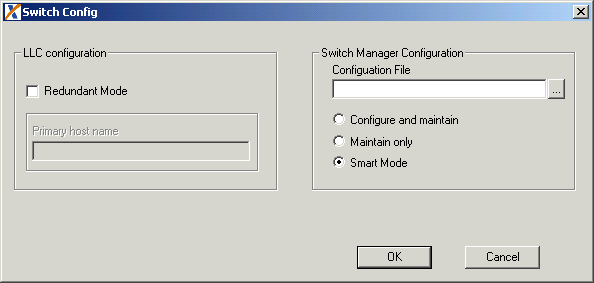
You are here: SwitchKit Installation and Maintenance Guide > 2 Installation > Installing SwitchKit on Windows
Installing SwitchKit on Windows

Purpose
This procedure guides you through the SwitchKit installation.
Other installations of SwitchKit components must not be running on the system when reinstalling or installing a new version. LLC and/or SwitchManager must be stopped if they are running as automatic services at startup.
If you previously saved customized files in your installation directory, move the files to a temporary location of your choice. After you have completed your SwitchKit installation you need to move the files to your installation directory, by default C:\Program Files\Excel Switching Corporation\SwitchKit.
Follow the steps below to install SwitchKit on Windows systems. If you are installing SwitchKit in a directory other than the default, replace all path names in this procedure with the appropriate path.
1 Log on using an administrative account. If you are installing SwitchKit on a system for the first time, start with Insert the SwitchKit Installation CD..
2 Remove your current SwitchKit installation from your system. Use the Add®Remove Programs feature under the Windows Control Panel to remove the program.
3 Insert the SwitchKit Installation CD.
4 Double-click skit.exe located in the SwitchKit/WindowsNT folder on the CD. This is a self-extracting executable. By default, all associated files are placed in the directory C:\Program Files\Excel Switching Corporation\SwitchKit.
5 While you are installing SwitchKit, the switch configuration dialog box is invoked. See the next screen shot.
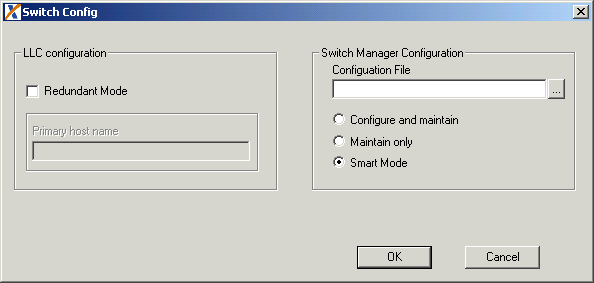
6 This dialog box allows you to set up a redundant LLC and a SwitchManager configuration file when SwitchKit components are to be run automatically as Windows services. Select Redundant Mode under LLC Configuration and enter the Primary host name. Use the browse button to set up the SwitchManager Configuration File. Click OK.
If you do not intend to run these as Windows services, click Cancel. For further information, see the Running SwitchKit Components Automatically at Startup.
NOTE: By default, the LLC and SwitchManager are set up in Windows Services to be started manually.
7 Follow the instructions on the screen to complete the installation..
8 Reboot your machine if prompted.

SwitchKit (SwitchManager and LLC) is now installed.