Taking a trace with a Diva Media Board
Diva Advanced Diagnostics - Main Menu
In order to take a trace using the Dialogic Diva Diagnostic tool please make sure that you are using driver version 8.0 or above.
To install the latest driver please go to the Driver Download Wizard.
It is necessary to generate two traces before sending them to Dialogic for analysis:
- A trace of the initialisation sequence
- a trace of the problem
Follow the two steps below to generate these traces.
Step 1.
Taking a trace of an initialisation sequence
Step 2.
Taking a trace of an easily reproduced problem
or
Taking a trace of an intermittent problem
Taking a trace of an initialisation sequence
Please Note: It is necessary to generate this trace in ALL cases, whatever the actual issue. This trace must be taken immediately after a reboot of the server.
Please use the following instructions to create a trace of an initialisation sequence.
1. Reboot the Windows XP/2003/Vista/2008/7 Server; this ensures
- That any configuration changes take effect.
- That the trace buffer is empty and not filled with previous activity.
- That the Diva card initialisation sequence is at the beginning of the trace buffer and not overwritten.
2. Start 'Diagnostic' trace tool:
Start >All Programs > Dialogic Diva > Diagnostic.
3. Start the trace by clicking on the record button. 
4. Once the counter in the right hand corner has stopped or slowed down click on the Stop button. 
5. The trace file can be viewed using the View Trace button  . Save the trace file using the file name: INIT.txt.
. Save the trace file using the file name: INIT.txt.
Now proceed to make a trace of the problem you are experiencing by following the instructions either for an easily reproduced problem or for an intermittent problem.
Taking a trace of an easily reproduced problem.
Use the following instructions if the problem can be reproduced within a short time frame.
1. Start 'Dialogic Diva Diagnostic' trace tool:
Start >All Programs > Dialogic Diva > Diagnostic.
2. Start the trace by clicking on the record button. 
3. Reproduce the problem.
4. When the problem has been reproduced, click on the Stop button. 
5. The trace file can be viewed using the View Trace button  . Save the trace file using the file name: PROBLEMTRACE.txt.
. Save the trace file using the file name: PROBLEMTRACE.txt.
Please note: Before sending the traces to your Dialogic support engineer do the following:
- Compress the trace file using a utility like WinZip.
- Include a brief description of the problem, for example:
"Sending a fax, called party appears to answer, however, fax does not send".
- Include the Dialogic Support Case Number in the Subject of the email.
Taking a trace of an intermittent problem.
Please use the following instructions if the problem cannot be reproduced within a short period of time.
1. Start 'Dialogic Diva Diagnostic' trace tool:
Start > All Programs > Dialogic Diva > Diagnostic.
2. Click on Tracing and select Configuration.
The following window should appear on the screen:

Adjust these settings to the values seen in the screenshot.
3. Now start the trace by clicking on the record button. 
4. Leave the trace running in the background until the 'intermittent problem' occurs again.
5. As soon as possible after the problem occurred stop the trace by clicking on the Stop button. 
The cyclic trace files should now be in the \Temp directory.
Please note: Before sending the traces to your Dialogic support engineer please do the following:
- Compress the trace files using a utility like WinZip.
- Include a brief description of the problem, for example:
"Sending a fax, called party appears to answer, however, fax does not send".
- Include the Dialogic Support Case Number in the Subject of the email.
See also:Troubleshooting intermittent issues with calls
Diva Media Board does not make and/or receive calls
Suspected hardware faults: diagnosis
First published: 01-Feb-2011
Last published: 12-Apr-2011
Open access: Product rule: ; Page rule: Auto