Diva Media Board does not make and/or receive calls
- Run line checks on each adapter using the Diva Line Test tool.
- Test incoming calls using Diva Line Test
- Test outbound calls using Diva Line Test
Notes:
1. Refer to the
Line Test how-to for instructions on how to perform the tests.
2. Stop your application before starting the tests so that incoming calls are not picked up by the application instead of Diva Line Test.
3. Test BOTH making and receiving calls, even if the system will be used only to make calls or only to receive calls.
4. If you intend to use the Diva Media Board with a fax application, use the 'Fax' tab in Line Test instead of the 'Phone/Loop' tab.
5. If the Line Test tool gives an error, refer to the list of errors and the associated diagnostics on the
Line Test error messages page.
6. If Line Test or your application gives a CAPI error, refer to the page on
solving CAPI errors.
7. If the Line Test checks pass, and all call tests pass in both directions, then there may be a configuration issue in your application. Contact the application vendor for advice on how to resolve the problem.
8. If calls do not work in only one direction, the possible causes are different depending on which direction is working:
- If inbound calls do not work:
- Does the test call arrive at the board? The Line Test window should show 'Incoming Call Signalled'.
- If 'Incoming Call Signalled' does not appear, then the test call has not arrived at the board. Check your PBX/network to make sure calls are being routed properly.
- If 'Incoming Call Signalled' does appear, but the call ends immediately, make sure that CAPI is configured to allow incoming calls. Refer to the Diva Configuration Manager embedded help and search for 'call direction' for more information. Also, check that your application is not active as it could be picking up the call before Line Test receives it.
- If outbound calls do not work:
- Does the PBX/network require a Calling Party Number to allow calls to go through? Try entering any number in the 'Calling Party Number' field of the Line Test tool.
- Do you need to enter a specific prefix for calls to go out on the network (e.g. 0 or 9)? If in doubt, try each of these numbers as a prefix.
- Try different numbers to make sure there is no problem with the specific one you have tried to make a call to.
What next?
If the above procedure does not solve your issue, please generate a Diva trace of one incoming and one outgoing call. Instructions on tracing can be found on the Diva Advanced Diagnostics page.
Save the trace file, compress it and contact us. Please provide a complete description of the problem along with detailed information on your troubleshooting steps, and the call scenario you are trying to achieve.
See also:Suspected hardware faults: diagnosis
Troubleshooting intermittent issues with calls
Using the Line Test Tool
Using the CAPI Check Diagnostic Tool
Further Information on Line Test error messages
Taking a trace with a Diva Media Board
Diva Media Board Installation overview
First published: 14-Dec-2009
Last published: 02-Feb-2011
Open access: Product rule: ; Page rule: Auto